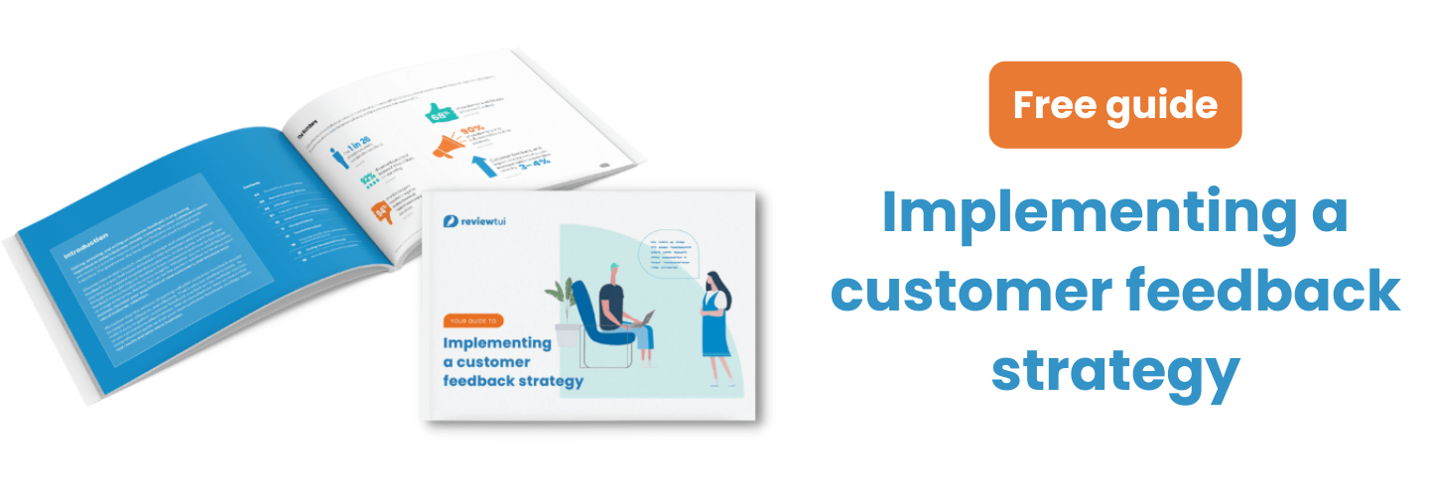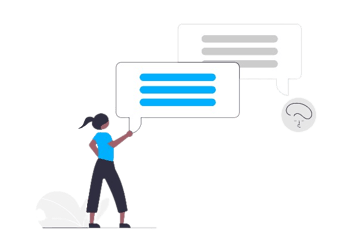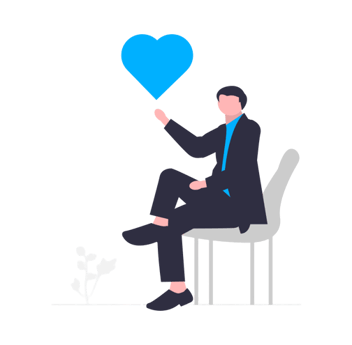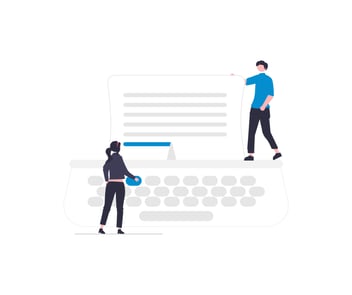How to create a Google Business Profile
If business growth sounds good to you, a Google Business Profile is the first step. Google My Business is a free tool for companies to manage their online presence across all Google platforms.
So why should you care? Well, with nearly 92% of the search market share and 96% of mobile traffic, Google is by far the most popular search engine. Customers often use it to decide if they want to engage with a brand.
A Google Business Profile drives growth by improving:
- Search visibility,
- Website clickthrough rates,
- Customer reviews and reputation,
- Accessibility,
- Conversion rates,
- Management of company information,
- And trust among customers.
To help you begin, this guide contains everything you need to set up a Google Business Profile in clear, step-by-step instructions.
How to set up a Google My Business Profile
No matter what your business does, the following 7 steps are the same. Let’s open Google and get started.
1. Create a Google account for your business.
Firstly, go to Google. In the top right corner, there will be an option to sign into your Google account. If you are already signed into your personal account, click on the icon and click “add another account”. Add the primary email of your business and create a password.
2. Find or add Your business name
Go to the Google Business webpage and click “Manage Now”. Search for your business name to see if it is already listed, if not click “Add your business to Google”. Be careful to spell the business name correctly.
3. Add your business address
Now, add your business address so that it can connect to Google Maps and Search results. This will automatically appear in local searches and increase your visibility.
4. Add your service area
Next, you need to add the area that your business services. If you deliver products or perform tasks for customers outside of your main office, you must add the cities and regions that are within your scope. You can add as many areas as you’d like before clicking “Next.”
5. Choose your business category
Now you need to add the category that best describes your business. This will affect how your business is displayed in search results, so be careful to choose the most relevant category. Don’t worry, you can update this later if you change your mind.
6. Add Your Business Contact Details
By adding your business address, phone number, email, and website, your business is far easier to reach. Make sure to assign these communication channels to team members who are trained and equipped to respond effectively. If a customer reaches out and doesn’t hear back, they will give up and go elsewhere.
7. Verify Your Google My Business Account
Unfortunately, Google does not automatically connect your Business Profile to your Google My Business account – you need to request this. There are two ways to claim your Business Profile. Double check you are logged into the right Google account and then locate your Business Profile on Google maps or Google Search:
Option one: Claim your business via Google Search
If you search for your business in Google, the Business Profile will appear on the right-hand side of the search results page.
- Click “Own this business?”.
- Select “Manage this business so you can reply to reviews, update info, and more.”
- Click “Manage Now.”
- Follow the prompts.
Option two: Claim your business via Google Maps
If you go into Google Maps and type your business name into the search bar, the Business Profile will appear on the left-hand side.
- Select your business, it will expand and show the full profile.
- Click “Claim this business.”
Google will send you a verification code either by mail, phone, or email. Enter the code into your Google Business dashboard and click ‘Verify’.
The final step is an easy one – just click ‘Finish’. This confirms that your business is discoverable, accessible, and registered on Google. From this point forward you have full ownership of the profile and can promote it with photos, track business analytics, and respond to customer reviews.
Optimise your Google My Business Profile
Now that you have ownership of your Business Profile, it’s time to use it to your advantage. Google is often the place customers first discover a business, so be sure to optimise it in a way that increases traffic and clickthrough rates.
Add photos and videos
Photos and videos are a great way to engage prospective customers and showcase what your business is like. To make a good first impression, upload photos of your team, building, products, and satisfied customers. If you have videos of your services or helpful tutorials, upload these as well.
Add a business description
Take the time to write a business description that summarises what your business offers. Keep it short and sweet and check Google’s guidelines to ensure the content is appropriate.
Add your logo
If you have a business logo, add it to your profile. When responding to reviews or customer questions, the logo will appear alongside your business name. This adds to the legitimacy of the profile and increases a sense of trust among customers.
Add new business details
There may be some details about your business that you haven’t added. Keeping these details current is critical because outdated information undermines customer trust. If your contact information or opening hours change, update them immediately.
Respond to customer questions
There is a feature on Google that allows customers to ask questions about a brand. Failing to answer these will deter the person asking as well as other prospective customers. No matter what the question is or what tone it is communicated in, always respond constructively. This is your chance to demonstrate quality customer service.
Manage your Google Reviews
One of the reasons a Google Business Profile is so important is that it gives you the ability to respond to online reviews. Google reviews is the leading online review platform, with 63.6% of consumers using it before visiting a business. By engaging with reviews and paying attention to the Voice of the Customer, you are guaranteed to experience some growth.
If improving your Google reviews is your goal, Review Tui can help. Our platform features HubSpot integration, survey creation, relevant metrics, and an intuitive interface so you can elevate your Customer Experience and encourage more customers to leave a Google review.